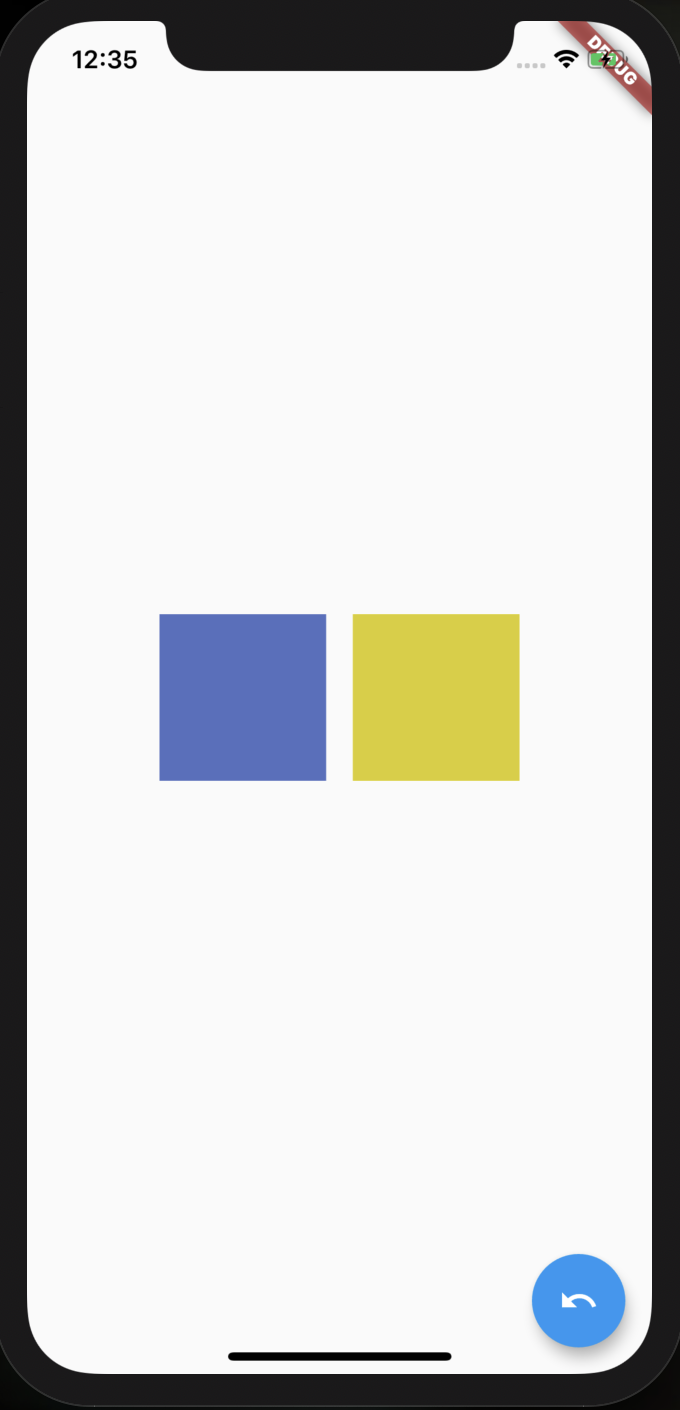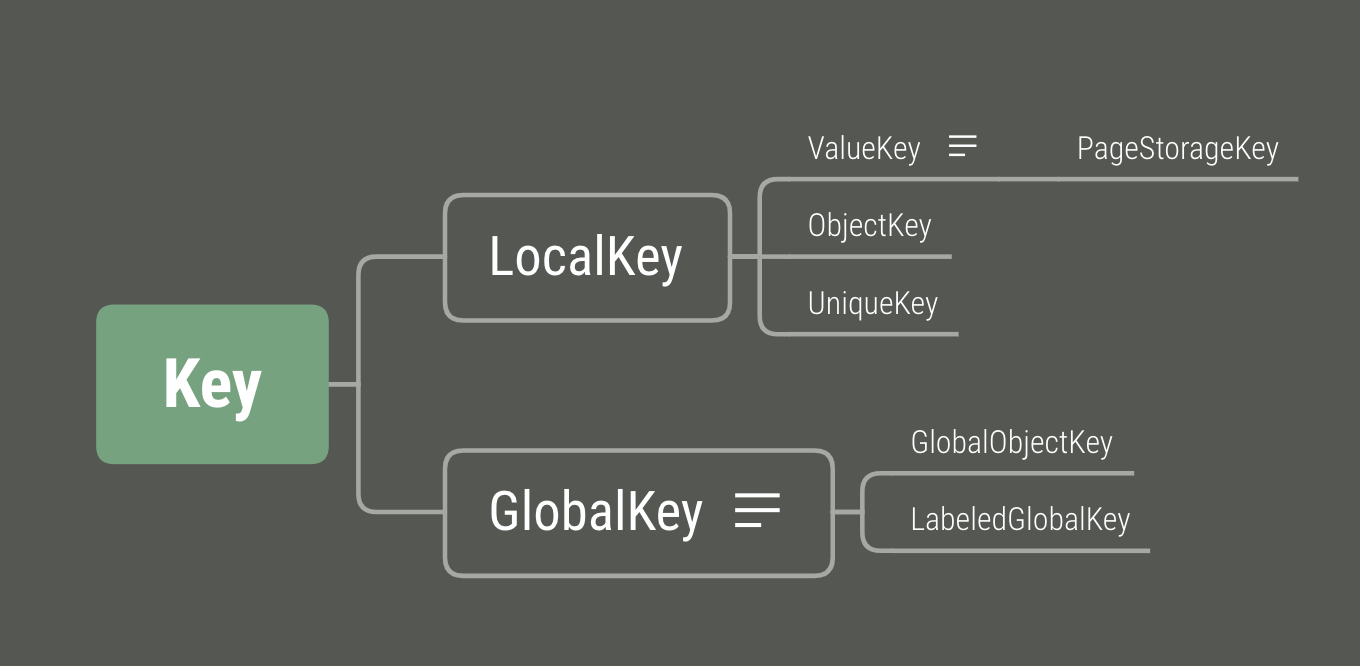key的定义 Key Class官方介绍:
A [Key] is an identifier for [Widget]s, [Element]s and [SemanticsNode]s.
A new widget will only be used to update an existing element if its key is
the same as the key of the current widget associated with the element.
{@youtube 560 315 https://www.youtube.com/watch?v=kn0EOS-ZiIc}
Keys must be unique amongst the [Element]s with the same parent.
Subclasses of [Key] should either subclass [LocalKey] or [GlobalKey].
翻译过来:
一个Key是Widget,Element以及SemanticsNode的标识。
一个新widget将仅用来更新一个已存在的element假如它的key和当前widget关联的元素一致。
官方介绍视频 https://www.youtube.com/watch?v=kn0EOS-ZiIc
在有着相同父节点的element中,Key必须是唯一的。
Key的子类要么是LocalKey,要么是GlobalKey。
Key 官方介绍:
Controls how one widget replaces another widget in the tree.
If the runtimeType and key properties of the two widgets are operator== , respectively, then the new widget replaces the old widget by updating the underlying element (i.e., by calling Element.update with the new widget). Otherwise, the old element is removed from the tree, the new widget is inflated into an element, and the new element is inserted into the tree.
In addition, using a GlobalKey as the widget’s key allows the element to be moved around the tree (changing parent) without losing state. When a new widget is found (its key and type do not match a previous widget in the same location), but there was a widget with that same global key elsewhere in the tree in the previous frame, then that widget’s element is moved to the new location.
Generally, a widget that is the only child of another widget does not need an explicit key.
翻译过来:
控制一个小部件如何替换树中的另一个小部件。
如果两个widget的runtimeType 和key 属性分别是相等的(== ),则新widget通过更新基础element(即,通过使用新的widget调用Element.update )来替换旧widget。否则,将从树中删除旧element,将新widget放大为一个element,然后将新element插入到树中。
另外,使用GlobalKey 作为窗口小部件的key 允许该element在树上移动(更改父级)而不会丢失状态。当找到新的widget(其键和类型与相同位置的先前widget不匹配),但是在前一帧的树中其他位置有一个具有相同全局键的widget时,该widget的element将移至新位置。
通常,作为另一个widget的唯一child的widget不需要显式key。
Key的作用 大多数时候并不需要使用key。
当需要在一个StatefulWidget 集合中进行添加、删除、重排序等操作时,才是key登场的时候。
无状态组件 下面这段代码在一个Row中展示了两个彩色方片(StatelessContainer),当点击按钮时,会交换两个方片的位置:
代码如下
1 2 3 4 5 6 7 8 9 10 11 12 13 14 15 16 17 18 19 20 21 22 23 24 25 26 27 28 29 30 31 32 33 34 35 36 37 38 39 40 41 42 43 44 45 46 47 48 49 import 'dart:math' ;import 'package:flutter/material.dart' ;class StatelessContainer extends StatelessWidget final Color color = Color.fromRGBO( Random().nextInt(256 ), Random().nextInt(256 ), Random().nextInt(256 ), 1 ); @override Widget build(BuildContext context) { return Container( width: 100 , height: 100 , color: color, ); } } class Screen extends StatefulWidget @override _ScreenState createState() => _ScreenState(); } class _ScreenState extends State <Screen > List <Widget> widgets = [ StatelessContainer(), StatelessContainer(), ]; @override Widget build(BuildContext context) { return Scaffold( body: Center( child: Row( mainAxisAlignment: MainAxisAlignment.center, children: widgets, ), ), floatingActionButton: FloatingActionButton( onPressed: switchWidget, child: Icon(Icons.undo), ), ); } switchWidget() { widgets.insert(0 , widgets.removeAt(1 )); setState(() {}); } }
有状态组件 有状态组件的状态信息(如颜色)通常是存储在state中的,而state是存储在element树中的。
那么Key到底应该用到哪呢?
1 2 3 4 5 6 7 8 9 10 11 12 13 14 15 16 17 18 19 20 21 22 23 24 25 26 27 28 29 30 31 32 33 34 35 36 37 38 39 40 41 42 43 44 45 46 47 48 49 50 51 52 53 54 55 56 57 58 59 60 61 62 63 64 65 import 'dart:math' ;import 'package:flutter/material.dart' ;class Screen extends StatefulWidget Screen({Key key}) : super (key: key); @override _ScreenState createState() => _ScreenState(); } class _ScreenState extends State <Screen > List <Widget> widgets = [ Padding( padding: const EdgeInsets.all(8.0 ), child: StatefulContainer(key: UniqueKey()), ), Padding( padding: const EdgeInsets.all(8.0 ), child: StatefulContainer(key: UniqueKey()), ), ]; @override Widget build(BuildContext context) { return Scaffold( body: Center( child: Row( mainAxisAlignment: MainAxisAlignment.center, children: widgets, ), ), floatingActionButton: FloatingActionButton( onPressed: switchWidget, child: Icon(Icons.undo), ), ); } switchWidget() { widgets.insert(0 , widgets.removeAt(1 )); setState(() {}); print ('${widgets[0 ]} , ${widgets[1 ]} ' ); } } class StatefulContainer extends StatefulWidget StatefulContainer({Key key}) : super (key: key); @override _StatefulContainerState createState() => _StatefulContainerState(); } class _StatefulContainerState extends State <StatefulContainer > final Color color = Color.fromRGBO( Random().nextInt(256 ), Random().nextInt(256 ), Random().nextInt(256 ), 1 ); @override Widget build(BuildContext context) { return Container( color: color, width: 100 , height: 100 , ); } }
结合我们上面的理论,我们分析一下这次的Widget Tree 和 Element Tree,当我们交换元素后,Flutter element-to-widget matching algorithm,(元素-组件匹配算法),开始进行对比,算法每次只对比一层,即Padding这一层。显然,Padding并没有发生本质的变化。
于是开始进行第二层对比,在对比时Flutter发现元素与组件的Key并不匹配,于是,把它设置成不可用状态,但是这里所使用的Key只是本地Key(Local Key),Flutter并不能找到另一层里面的Key(即另外一个Padding Widget中的Key)所以,Flutter就创建了一个新的Widget,而这个Widget的颜色就成了我们看到的『随机色』。
通过上面的示例,我们能明显的看出,我们的Key要设置到组件树的 顶层 ,而这一层在改变时,才能复用或者更新状态。
修正版本:
1 2 3 4 5 6 7 8 9 10 11 12 13 14 15 16 17 18 19 20 21 22 23 24 25 26 27 28 29 30 31 32 33 34 35 36 37 38 39 40 41 42 43 44 45 46 47 48 49 50 51 52 53 54 55 56 57 58 59 60 61 62 63 64 65 66 67 68 69 70 71 72 73 74 75 76 77 78 79 80 81 82 import 'dart:math' ;import 'package:flutter/material.dart' ;class Screen extends StatefulWidget Screen({Key key}) : super (key: key); @override _ScreenState createState() => _ScreenState(); } class _ScreenState extends State <Screen > List <Widget> widgets = [ Padding( key: UniqueKey(), padding: const EdgeInsets.all(8.0 ), child: StatefulContainer(), ), Padding( key: UniqueKey(), padding: const EdgeInsets.all(8.0 ), child: StatefulContainer(), ), ]; @override Widget build(BuildContext context) { return Scaffold( body: Center( child: Row( mainAxisAlignment: MainAxisAlignment.center, children: widgets, ), ), floatingActionButton: FloatingActionButton( onPressed: switchWidget, child: Icon(Icons.undo), ), ); } switchWidget() { widgets.insert(0 , widgets.removeAt(1 )); setState(() {}); print ('${widgets[0 ]} , ${widgets[1 ]} ' ); } } class StatelessContainer extends StatelessWidget final Color color = Color.fromRGBO( Random().nextInt(256 ), Random().nextInt(256 ), Random().nextInt(256 ), 1 ); @override Widget build(BuildContext context) { return Container( color: color, width: 100 , height: 100 , ); } } class StatefulContainer extends StatefulWidget StatefulContainer({Key key}) : super (key: key); @override _StatefulContainerState createState() => _StatefulContainerState(); } class _StatefulContainerState extends State <StatefulContainer > final Color color = Color.fromRGBO( Random().nextInt(256 ), Random().nextInt(256 ), Random().nextInt(256 ), 1 ); @override Widget build(BuildContext context) { return Container( color: color, width: 100 , height: 100 , ); } }
Key的分类
ValueKey:以一个值为key。
ObjectKey:以一个对象为key。
UniqueKey:生成唯一的随机数作为key。
PageStorageKey:专用于存储页面滚动位置的key。
GlobalKey:见后文。
何时使用key ValueKey 如果您有一个 Todo List 应用程序,它将会记录你需要完成的事情。我们假设每个 Todo 事情都各不相同,而你想要对每个 Todo 进行滑动删除操作。
这时候就需要使用 ValueKey!
1 2 3 4 5 6 7 return TodoItem( key: ValueKey(todo.task), todo: todo, onDismissed: (direction){ _removeTodo(context, todo); }, );
ObjectKey 如果你有一个生日应用,它可以记录某个人的生日,并用列表显示出来,同样的还是需要有一个滑动删除操作。
我们知道人名可能会重复,这时候你无法保证给 Key 的值每次都会不同。但是,当人名和生日组合起来的 Object 将具有唯一性。
这时候你需要使用 ObjectKey!
UniqueKey 如果组合的 Object 都无法满足唯一性的时候,你想要确保每一个 Key 都具有唯一性。那么,你可以使用 UniqueKey。它将会通过该对象生成一个具有唯一性的 hash 码。
不过这样做,每次 Widget 被构建时都会去重新生成一个新的 UniqueKey,失去了一致性。也就是说你的小部件还是会改变。(还不如不用😂)
PageStorageKey 当你有一个滑动列表,你通过某一个 Item 跳转到了一个新的页面,当你返回之前的列表页面时,你发现滑动的距离回到了顶部。这时候,给 Sliver 一个 PageStorageKey!它将能够保持 Sliver 的滚动状态。
GlobalKey 每个globalkey都是一个在整个应用内唯一的key。
globalkey相对而言是比较昂贵的,如果你并不需要globalkey的某些特性,那么可以考虑使用Key、ValueKey、ObjectKey或UniqueKey。
用途1 允许widget在应用程序中的任何位置更改其parent而不丢失其状态。应用场景:在两个不同的屏幕上显示相同的widget,并保持状态相同。
用途2 GlobalKey 能够跨 Widget 访问状态。 在这里我们有一个 Switcher 小部件,它可以通过 changeState 改变它的状态。
1 2 3 4 5 6 7 8 9 10 11 12 13 14 15 16 17 18 19 20 21 22 class SwitcherScreenState extends State <SwitcherScreen > bool isActive = false ; @override Widget build(BuildContext context) { return Scaffold( body: Center( child: Switch.adaptive( value: isActive, onChanged: (bool currentStatus) { isActive = currentStatus; setState(() {}); }), ), ); } changeState() { isActive = !isActive; setState(() {}); } }
但是我们想要在外部改变该状态,这时候就需要使用 GlobalKey。
1 2 3 4 5 6 7 8 9 10 11 12 13 14 15 class _ScreenState extends State <Screen > final GlobalKey<SwitcherScreenState> key = GlobalKey<SwitcherScreenState>(); @override Widget build(BuildContext context) { return Scaffold( body: SwitcherScreen( key: key, ), floatingActionButton: FloatingActionButton(onPressed: () { key.currentState.changeState(); }), ); } }
这里我们通过定义了一个 GlobalKey 并传递给 SwitcherScreen。然后我们便可以通过这个 key 拿到它所绑定的 SwitcherState 并在外部调用 changeState 改变状态了。
参考资料